Using Microsoft Edge? Install Contact Saver for WhatsApp directly from the Edge Add-ons store!
Installation Guide
Follow these simple steps to install Contact Saver for WhatsApp
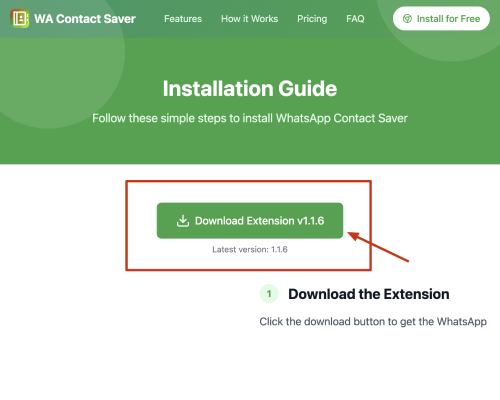
Download the Extension
Click the download button to get the Contact Saver for WhatsApp extension ZIP file. Save it to a location you can easily find on your computer.
Make sure to remember where you saved the ZIP file. You'll need it in the next step.
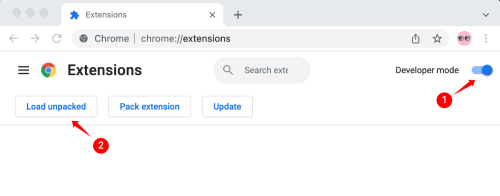
Open Chrome Extensions Page
Open Google Chrome and navigate to chrome://extensions/ or click the menu (three dots) > More Tools > Extensions.
Enable 'Developer mode' by toggling the switch in the top right corner of the extensions page.
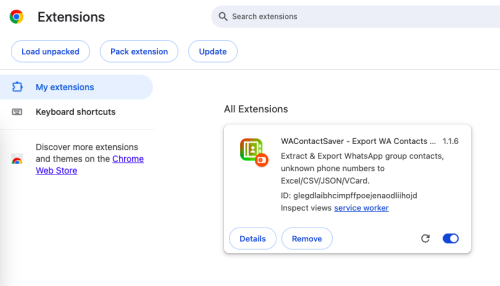
Install the Extension
Drag and drop the downloaded ZIP file into the Chrome extensions page, or click 'Load unpacked' and select the unzipped extension folder.
If you see a warning message, don't worry - this is normal for developer mode installations.
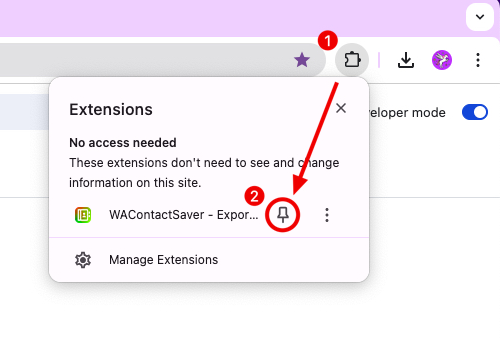
Pin the Extension
Click the extensions icon (puzzle piece) in Chrome's toolbar and pin Contact Saver for WhatsApp for easy access.
You can always find the extension in your extensions menu even if it's not pinned.
Troubleshooting
Extension not working?
Try refreshing your WhatsApp Web page or reinstalling the extension. Make sure you have the latest version of Chrome installed.
Can't find the extension?
Check if the extension is enabled in chrome://extensions/. Try unpinning and re-pinning the extension to the toolbar.
Need help with installation?
Contact Support