Export WhatsApp Unsaved Contacts
Learn how to bulk export unsaved contacts from your WhatsApp contacts
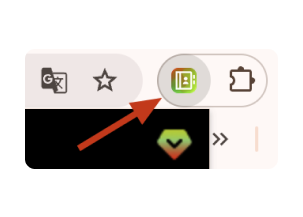
Open Contact Saver for WhatsApp
Click on the Contact Saver for WhatsApp extension icon in your browser toolbar. In the interface, select 'Contact Filter' and choose 'From all contacts'.
Pro Tip: Make sure the extension is installed and active.
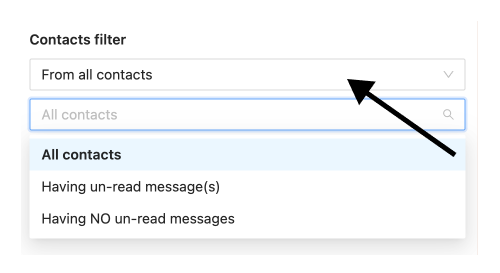
Select Chat Filter
Choose which chats to export: all chats, only chats with unread messages, or only chats with no unread messages.
Pro Tip: The unread filter helps you focus on active or inactive conversations based on your needs.
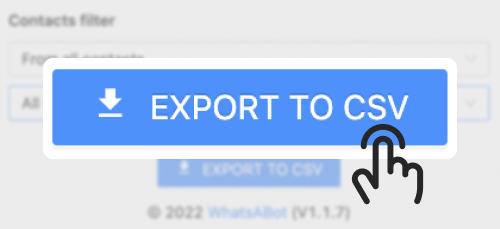
Start Export
Click the 'Export' button to begin the export process. The extension will generate files for each selected group.
Pro Tip: Check your downloads folder for the exported files.
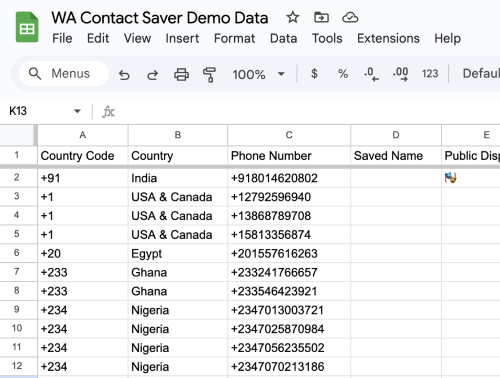
Review Exported Files
Open the exported CSV/Excel files to review the contacts. You can now use them as needed.
Common Use Cases
Lead Generation
Collect potential leads from business groups
Network Building
Expand your professional network from industry groups
Contact Management
Organize contacts from community groups
Market Research
Gather contacts for surveys and research
Other Export Sources for WhatsApp
Export from Groups
Export all members from your WhatsApp groups in one go.
Export from Chats
Export contacts directly from your WhatsApp chats for easy management.
Export by Countries
Filter and export WhatsApp contacts based on their country codes.
Export by Labels
Select specific labels to export contacts associated with them.