Export WhatsApp Contacts to CSV
Learn how to export your WhatsApp contacts to CSV format for easy integration
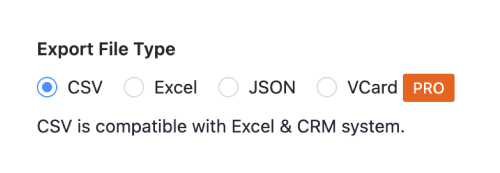
Select Export Format
Click the Contact Saver for WhatsApp settings menu and choose 'CSV' as your export format.
Pro Tip: CSV format ensures maximum compatibility with other tools and systems.
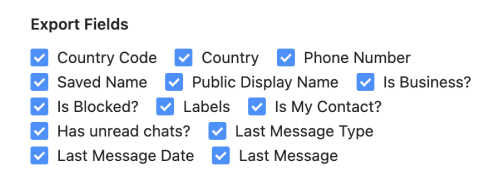
Choose Contact Fields
Select which contact information you want to include in your CSV file.
Pro Tip: Common fields include name, phone, country code and chat information.

Export to CSV
Choose the contact filter and download the exported CSV file.
WhatsApp Contacts CSV Format Example
"Country Code","Country","Phone Number","Saved Name","Public Display Name","Is Business?","Is Blocked?","Labels","Is My Contact?","Has unread chats?","Last Message Type","Last Message Date","Last Message"
"+91","India","+918014620000","","John Doe","NO","NO","","NO","","Text","2024-01-01","Hello, how are you?"
"+1","USA","+1234567890","Jane Smith","Jane","NO","NO","Work","YES","YES","Image","2024-01-02","Meeting schedule"
Where to Import WhatsApp Contacts CSV
Microsoft Excel
Import CSV directly or through Data Import wizard
Google Contacts
Import contacts using Google's contact manager
CRM Systems
Import into popular CRM platforms
Email Clients
Import into Outlook, Thunderbird, etc.
Frequently Asked Questions
What delimiter should I use?
Comma (,) is the most common and widely supported delimiter.
How do I handle special characters?
The extension automatically handles special characters using UTF-8 encoding. This ensures proper export of international names and symbols.
Other WhatsApp Contacts Export Formats
Choose the format that best suits your needs
Export to Excel
Export to organized Excel spreadsheets with multiple sheets
- Business contact management
- Data analysis
- CRM imports
Export to JSON
Structured JSON format for developers and data processing
- API friendly
- Data processing
- Development use
Export to vCard
Standard vCard format for direct import into phone contacts
- Phone contacts
- Contact sharing
- Address books