Export WhatsApp Contacts from All Chats
Learn how to bulk export contacts from all your WhatsApp conversations
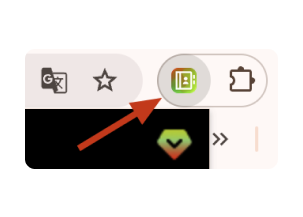
Open Contact Saver for WhatsApp
Click on the Contact Saver for WhatsApp extension icon in your browser toolbar. In the interface, select 'Contact Filter' and choose 'From all open chats'.
Pro Tip: Make sure the extension is installed and active.
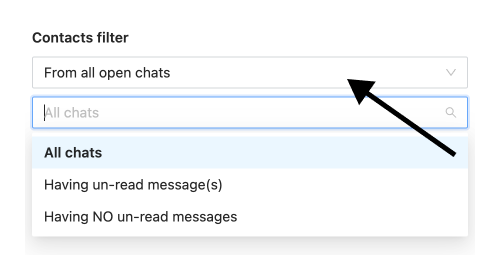
Select Chat Filter
Choose which chats to export: all chats, only chats with unread messages, or only chats with no unread messages.
Pro Tip: The unread filter helps you focus on active or inactive conversations based on your needs.
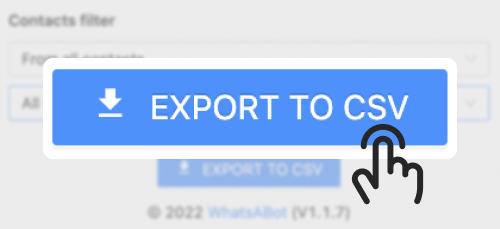
Start Export
Click the 'Export' button to begin the export process. The extension will generate files for each selected group.
Pro Tip: Check your downloads folder for the exported files.
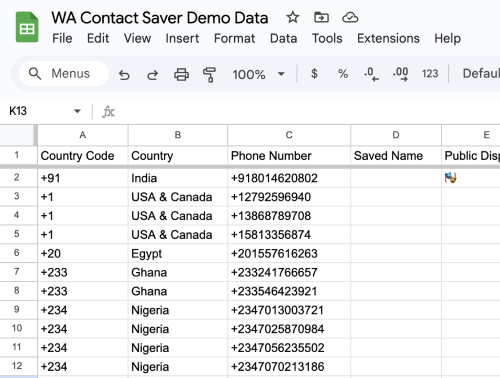
Review Exported Files
Open the exported CSV/Excel files to review the contacts. You can now use them as needed.
Common Use Cases
Business Networking
Export all business contacts from your chat history
Contact Backup
Create a backup of all your WhatsApp contacts
Lead Management
Export potential leads from sales conversations
Contact Organization
Organize contacts from different chat categories
Frequently Asked Questions
How long does the export process take?
The export time depends on the number of chats and contacts. Most exports complete within a few minutes, with progress indicators showing the status.
Can I export archived chats?
Yes! The extension can export contacts from both active and archived chats. Just make sure to load the archived chats section before starting the export.
What happens with duplicate contacts?
The extension automatically detects and merges duplicate contacts, combining their information from different chats into a single comprehensive entry.
Other Export Sources for WhatsApp
Export from Groups
Export all members from your WhatsApp groups in one go.
Export Unsaved Contacts
Export all unsaved contacts from your WhatsApp chats.
Export by Countries
Filter and export WhatsApp contacts based on their country codes.
Export by Labels
Select specific labels to export contacts associated with them.