Export WhatsApp Contacts by Labels
Learn how to filter and export WhatsApp contacts from specific labels
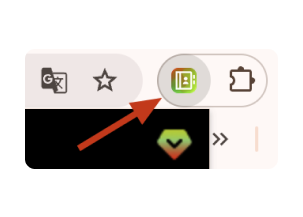
Open Contact Saver for WhatsApp
Click on the Contact Saver for WhatsApp extension icon in your browser toolbar. In the interface, select 'Contact Filter' and choose 'From specific labels'.
Pro Tip: Make sure the extension is installed and active.
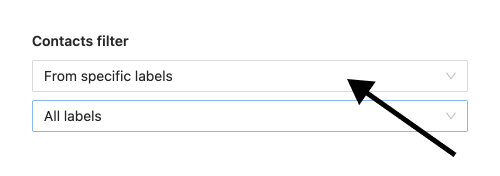
Select Labels to Export
Choose the labels you want to export contacts from.
Pro Tip: Ensure that the labels you want to export are already created in your WhatsApp.
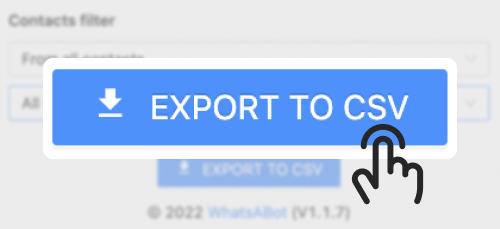
Start Export
Click the 'Export' button to begin the export process. The extension will generate a file containing all contacts from the selected labels.
Pro Tip: Check your downloads folder for the exported file.
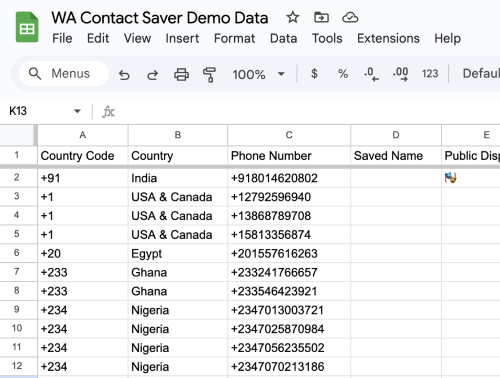
Review Exported File
Open the exported file to review the contacts. You can now use them as needed.
Common Use Cases
Organizing Contacts
Easily manage and organize your contacts by exporting them based on specific labels.
Targeted Marketing
Export contacts from marketing labels to send targeted messages or promotions.
Event Management
Export contacts from event-related labels to manage invitations and follow-ups.
Customer Relationship Management
Export customer contacts from CRM labels for better relationship management.
Other Export Sources for WhatsApp
Export from Groups
Export all members from your WhatsApp groups in one go.
Export from Chats
Export contacts directly from your WhatsApp chats for easy management.
Export Unsaved Contacts
Export all unsaved contacts from your WhatsApp chats.
Export by Countries
Filter and export WhatsApp contacts based on their country codes.